리눅스는 다양한 환경에서 실행 가능한 운영체제입니다
타 PC에서 칼리 리눅스를 켜놓은 상태에서 현재 사용 중인 Windows PC와 함께 사용하고 싶을 때가 있습니다
이럴 때 VNC(Virtual Network Computing)를 사용하면 됩니다 VNC는 RFB 프로토콜을 사용하여 그래픽 GUI로 다른 컴퓨터를 제어할 수 있는 시스템입니다
이번 게시물에서는 VNC서버를 열어줄 PC (Kali linux)와 접속할 PC(Windows10)에서 테스트를 진행하였습니다칼리 리눅스에서는 VNC서버를 열기 위해 x11vnc라는 소프트웨어를 사용할 겁니다

apt install x11vnc 명령을 입력하여 x11vnc 패키지를 설치해줍니다
root@kali:~# x11vnc
###############################################################
#@@@@@@@@@@@@@@@@@@@@@@@@@@@@@@@@@@@@@@@@@@@@@@@@@@@@@@@@@@@@@#
#@ @#
#@ ** WARNING ** WARNING ** WARNING ** WARNING ** @#
#@ @#
#@ YOU ARE RUNNING X11VNC WITHOUT A PASSWORD!! @#
#@ @#
#@ This means anyone with network access to this computer @#
#@ may be able to view and control your desktop. @#
#@ @#
#@ >>> If you did not mean to do this Press CTRL-C now!! <<< @#
#@ @#
#@@@@@@@@@@@@@@@@@@@@@@@@@@@@@@@@@@@@@@@@@@@@@@@@@@@@@@@@@@@@@#
#@ @#
#@ You can create an x11vnc password file by running: @#
#@ @#
#@ x11vnc -storepasswd password /path/to/passfile @#
#@ or x11vnc -storepasswd /path/to/passfile @#
#@ or x11vnc -storepasswd @#
#@ @#
#@ (the last one will use ~/.vnc/passwd) @#
#@ @#
#@ and then starting x11vnc via: @#
#@ @#
#@ x11vnc -rfbauth /path/to/passfile @#
#@ @#
#@ an existing ~/.vnc/passwd file from another VNC @#
#@ application will work fine too. @#
#@ @#
#@ You can also use the -passwdfile or -passwd options. @#
#@ (note -passwd is unsafe if local users are not trusted) @#
#@ @#
#@ Make sure any -rfbauth and -passwdfile password files @#
#@ cannot be read by untrusted users. @#
#@ @#
#@ Use x11vnc -usepw to automatically use your @#
#@ ~/.vnc/passwd or ~/.vnc/passwdfile password files. @#
#@ (and prompt you to create ~/.vnc/passwd if neither @#
#@ file exists.) Under -usepw, x11vnc will exit if it @#
#@ cannot find a password to use. @#
#@ @#
#@ @#
#@ Even with a password, the subsequent VNC traffic is @#
#@ sent in the clear. Consider tunnelling via ssh(1): @#
#@ @#
#@ http://www.karlrunge.com/x11vnc/#tunnelling @#
#@ @#
#@ Or using the x11vnc SSL options: -ssl and -stunnel @#
#@ @#
#@ Please Read the documentation for more info about @#
#@ passwords, security, and encryption. @#
#@ @#
#@ http://www.karlrunge.com/x11vnc/faq.html#faq-passwd @#
#@ @#
#@ To disable this warning use the -nopw option, or put @#
#@ 'nopw' on a line in your ~/.x11vncrc file. @#
#@ @#
#@@@@@@@@@@@@@@@@@@@@@@@@@@@@@@@@@@@@@@@@@@@@@@@@@@@@@@@@@@@@@#
###############################################################
...생략...
The VNC desktop is: kali:0
PORT=5900
******************************************************************************
...생략...패키지 설치 이후에 x11vnc를 터미널 명령 창에 입력하면 이렇게 서버가 실행되었습니다
kali:0 이라고 되어있는 부분을 참고하여 해당 칼리 리눅스의 아이피:0 이라고 입력 후 접속하면 됩니다

저의 경우 아이피가 192.168.253.131 이기 때문에 뒤에 :0을 붙여서 접속하면 됩니다
Download VNC Server | VNC® Connect
VNC® Connect consists of VNC® Server and VNC® Viewer Download VNC® Server to the computer you want to control, below. Then, get VNC® Viewer for the device you want to control from. Important information Related downloads Policy template files Remotely
www.realvnc.com
윈도우 PC에서 vnc서버에 연결하기 위한 소프트웨어로는 VNC Viewer를 추천해드립니다

VNC Viewer사이트에 접속하여 본인의 운영체제에 맞게 설치하시면 됩니다

프로그램 실행 후에 상단 주소 줄에 앞서 말씀드린 아이피:번호 형식으로 넣어준 후에 엔터를 누르시면 됩니다
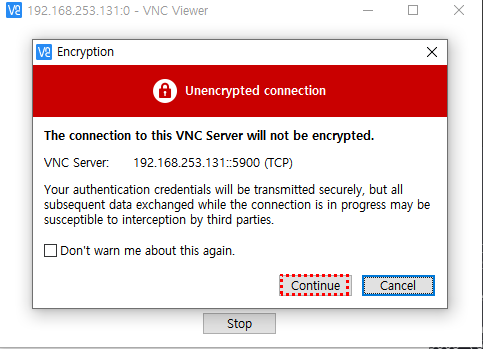
VNC Server가 암호화되어있지 않다는 경고창이 나오지만 Continue를 눌러서 진행해주시면 연결됩니다
다음번에 동일한 경고창을 띄우지 않으려면 체크박스 Don't warn me about this again. 에 체크를 해주시면 됩니다
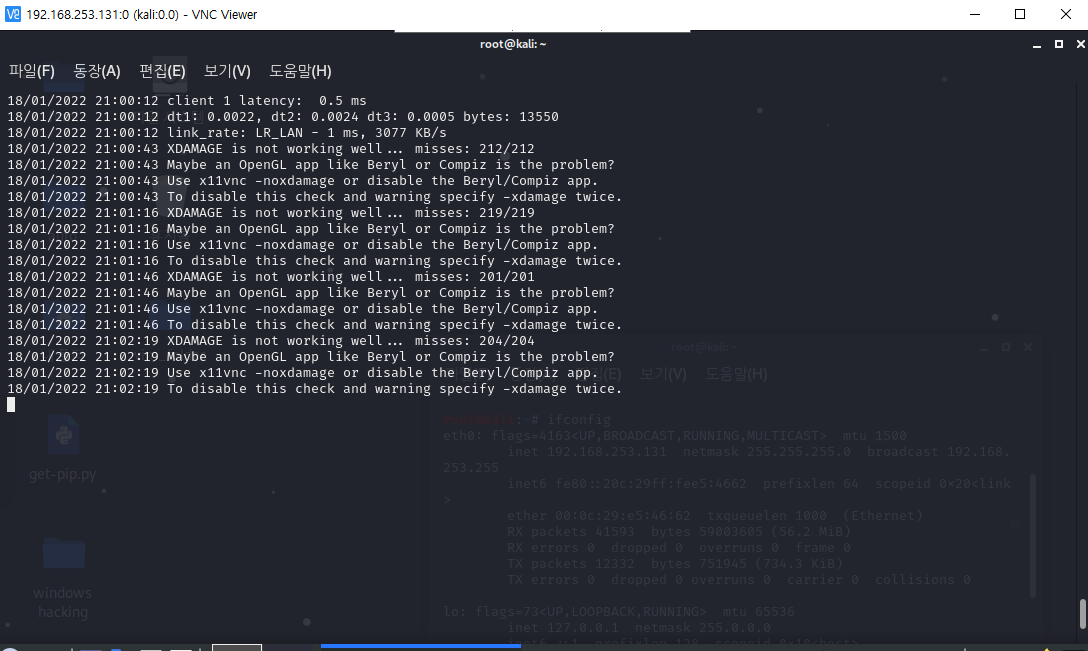
그러면 이렇게 대상 칼리 리눅스에 원격으로 연결된 걸 확인하실 수 있습니다

